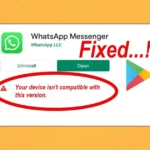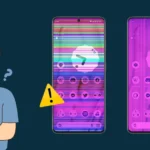How to Fix the Package File is Invalid Error on Android in 2024
Description
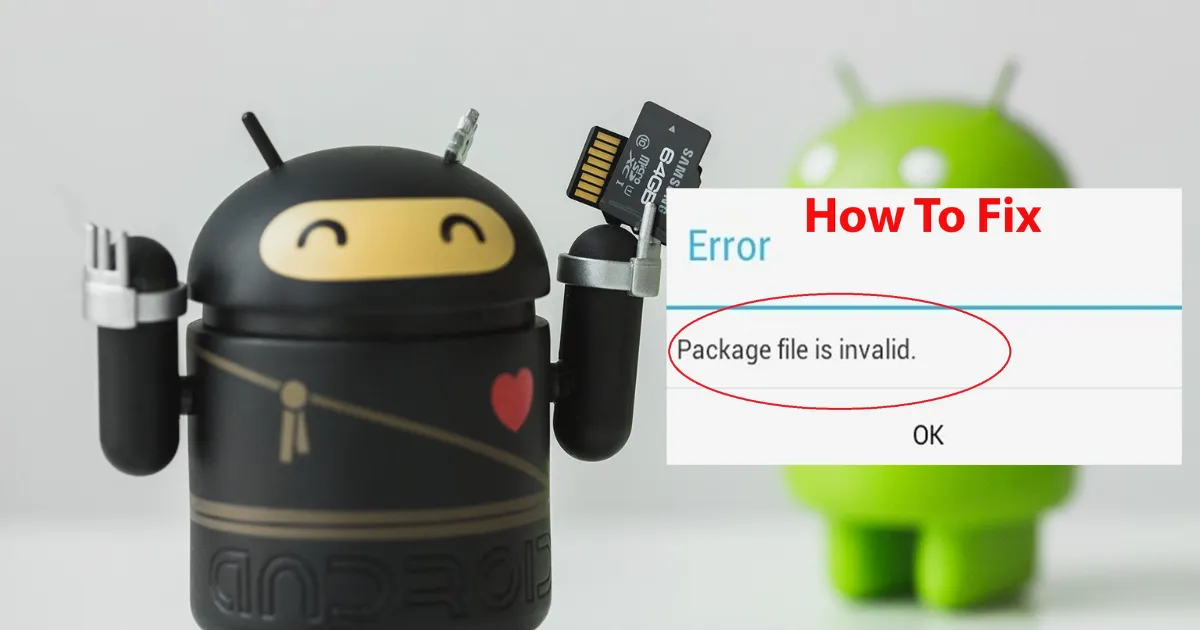
Have you ever encountered the “Package File is Invalid” error on your Android device while trying to upgrade an app or during a new installation from the Google Play Store?
This common but frustrating issue can stem from various causes such as ART/Dalvik incompatibilities, insufficient cache space, or even corrupted files on specific devices or ROMs.
As we delve into this guide, we aim to address the root causes of the “package file is invalid” error and explore practical solutions for both common and advanced scenarios.
Our goal is to offer actionable strategies that can help you overcome this obstacle, ensuring a smoother app installation and update process on your Android device.
Table of Contents
What does package invalid mean?
Have you ever wondered what triggers the “Package File is Invalid” error on your Android device?
This error typically emerges when there are compatibility issues between the Android Runtime (ART) or Dalvik and the app you’re trying to install or update. It can also occur if the package file itself is corrupted, which might happen during the transmission from Google’s servers to your device.
Common Causes of the Error
- Corrupted Package Files: Sometimes, the files get corrupted during download or are already damaged on the server.
- ART/Dalvik Incompatibilities: These are the runtime environments in Android that can cause issues if not compatible with the app.
- Incomplete Downloads: If the download process is interrupted or not completed, it can lead to this error.
- Outdated or Modified System: Particularly on devices with custom ROMs or kernels that relocate the dalvik-cache.
How to Fix the Package File is Invalid Error on Android
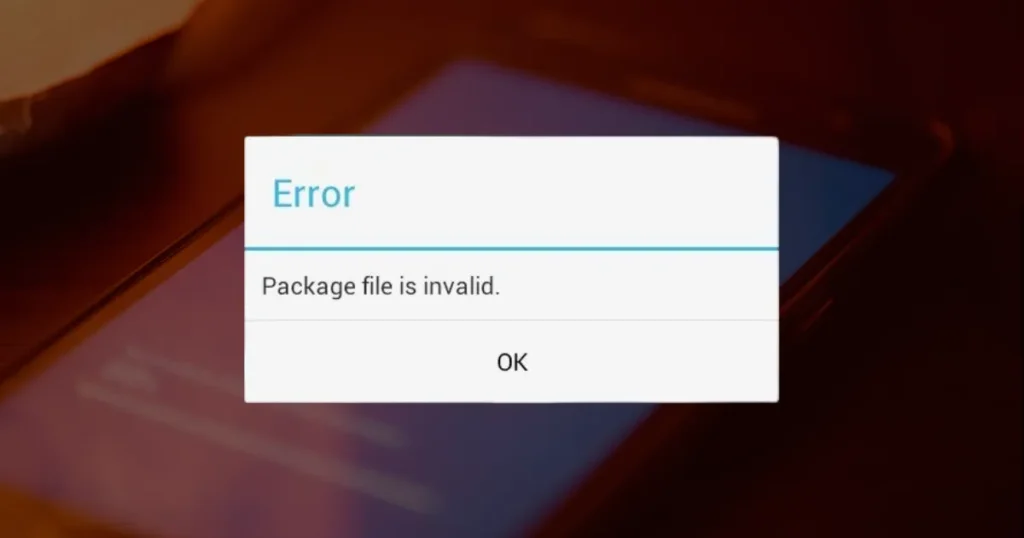
We understand how frustrating this error can be, especially when you need an app installed urgently. By identifying the specific cause, whether it’s a corrupted file or a compatibility issue, we can apply the right solution to resolve the “Package File is Invalid” error efficiently.
This guide will help you step by step to ensure that your app installations and updates proceed smoothly.
Identifying the Error
Have you ever wondered why the “Package File is Invalid” error message appears on your Android device? This issue often arises due to several identifiable factors, each contributing to the error during app installation or update processes.
- Corruption during App Restoration: Using tools like Titanium Backup to restore apps on a new ROM can sometimes corrupt files, leading to the invalid package file error.
- Dalvik-Cache Issues: On some ROMs, moving the dalvik-cache to the /cache directory may result in insufficient space for temporary files needed during the app download process.
- Insufficient Storage Space: The error might pop up as “Insufficient space” when there is not enough room in the device’s cache directory to accommodate the app’s installation files.
- ROM Compatibility: Specific ROMs, such as CyanogenMod-7.2.0-RCO-BACKside-IHO-KANG, are more prone to this issue, suggesting a compatibility problem with certain Android customizations.
To effectively address and resolve these issues, it’s crucial to pinpoint the exact cause. Whether it’s a storage space issue, a problem with the backup tool, or a deeper ROM-related compatibility issue, identifying the root cause is the first step towards a solution.
By understanding these factors, you can better navigate the troubleshooting process and apply the most appropriate fixes.
Common Solutions to Resolve the Error
01. Clearing Cache and Data
- Google Play Store: Start by clearing the cache and data of the Google Play Store. This can often resolve the “package file is invalid” error. Navigate to Settings > Apps > Google Play Store > Storage and hit “Clear Cache” and “Clear Data.”
- Google Play Services: Similar to the Play Store, clearing the cache and data for Google Play Services can also be effective. Access this through Settings > Apps > Google Play Services > Storage > Manage Space > Clear All Data.
02. Network Adjustments
- Wi-Fi Settings: Change your router’s settings to WPA2-PSK for the Authentication Type and TKIP for Encryption. Ensure that WPS is disabled, as these settings can sometimes interfere with the download and installation processes.
- Use a VPN: Some users have successfully bypassed the “package file is invalid” error by using a VPN. This can help especially if the issue is related to regional restrictions or ISP throttling.
03. App and Device Management
- Reinstall Play Store Updates: Sometimes, recent updates to the Play Store may introduce bugs. Uninstall these updates from Settings > Apps > Google Play Store > More > Uninstall updates, then restart your device.
- Manage Internal Storage: If your device’s internal storage is full, try moving apps to an SD card with Apps2SD or Link2SD. Additionally, consider wiping the cache partition or dalvik-cache in recovery mode to free up space.
- SD Card Maintenance: Formatting your SD card can also help. Remove the SD card, format it using a computer, then reinsert it and format it again using your phone to ensure compatibility.
04. Advanced Techniques
- File Management: For rooted devices, use a file manager or terminal emulator to remove leftover APK files from the /cache directory. This can prevent conflicts with new installations.
- Dynamic Loading with DexClassLoader: For developers experiencing this issue during app development, dynamically loading jar files using DexClassLoader can isolate and address compatibility issues.
By applying these strategies, you can tackle the “package file is invalid” error effectively. These solutions cater to both general users and tech-savvy individuals, ensuring that everyone can find a method that works best for their situation.
Advanced Solutions to Resolve the Package File is Invalid Error
01. Restoring or Replacing Custom ROMs
- ROM Restoration: If you’ve installed a custom ROM and are facing the “package file is invalid” error, consider restoring the original ROM. This can often resolve compatibility issues that cause the error.
- Contact ROM Developer: If restoring isn’t an option, reaching out to the ROM developer for support or updates can provide a solution tailored to your specific issue.
02. Developer-Specific Solutions
- DexClassLoader: Developers experiencing persistent errors can use DexClassLoader to dynamically load jar files. This approach requires significant coding but can isolate compatibility issues effectively.
- Code Optimization: Removing unnecessary code from your jar or git library project can streamline the application and prevent errors related to overloaded resources.
03. Network and Server Solutions
- VPN Usage: Connecting to a different network via VPN might allow you to access a non-corrupted server, bypassing the invalid package file error.
04. Comprehensive System Overhauls
- Full Partition Formatting: For the most persistent errors, formatting the entire partition through recovery mode and upgrading to the newest firmware can be effective. This step should be taken with caution as it involves significant changes to the system.
- ADB Commands for System Apps: Use ADB commands to remove problematic system apps completely before reinstalling them. This includes removing both the app and its data to ensure a clean slate for reinstallation.
05. File and Storage Management
- Clearing Cache Directories: Manually removing *.apk files from the /cache directory using a root file explorer or terminal can resolve installation conflicts.
- Adjusting Dalvik-Cache: If the dalvik-cache has been moved to the /cache directory, consider moving it back or adjusting storage settings to provide sufficient space for app installations.
06. Monitoring and Adjusting Storage
- Storage Space Check: Regularly check the space available on all mounts using the “df” command in a terminal emulator to manage storage effectively and prevent errors due to insufficient space.
These advanced solutions target the root causes of the “package file is invalid” error and provide robust methods to address and resolve these issues comprehensively.
Contacting Support for Further Assistance
Have you encountered persistent “package file is invalid” errors despite trying all suggested fixes?
If you’re still facing the “package file is invalid” error, contacting support may be your next step. Here’s how you can seek further assistance effectively:
- Google Play Store Support:
- Directly contact Google Play Store’s customer support. Since the issue often stems from the download or update process within the Play Store, their team is well-equipped to provide specific solutions.
- Visit the Google Play Help website or use the help option within the Play Store app to initiate a support chat or email.
- App Developer Contact:
- If the error is specific to an app, reaching out to the app developer can be helpful. Developers can offer solutions or acknowledge ongoing issues with their software.
- Find the contact information in the app’s page on the Google Play Store under ‘Developer contact’.
- Using Forums and Community Help:
- Log in to tech forums such as Reddit to post your issue. Use your Reddit account to detail the problem and any steps you’ve already tried. Often, community members or moderators can offer novel solutions not widely known.
- For developers, using a developer token to file a ticket on development platforms can also provide specialized assistance.
- Wait for Updates:
- Sometimes, the issue might be with Google’s servers or a specific app’s update. In these cases, waiting for a new update from Google or the app developer might resolve the issue.
- Keep your apps and system updated to the latest version to prevent compatibility issues.
By following these steps, you can effectively escalate your concerns and seek further assistance to resolve the “package file is invalid” error on your Android device.
FAQs
1. What should I do if I encounter an “invalid package” error on my Android device?
To resolve an “invalid package” error, you should first attempt to re-download the APK file from a reliable source. Ensure that the download is complete and the file is not corrupted before installation.
2. How can I fix the error stating “app not installed as the package is invalid”?
This error typically occurs when the APK file is corrupted or incomplete, which can happen during the downloading process or while transferring the file. To fix this, download the APK file again, ensuring it is from a trustworthy source and that the download is fully completed before attempting installation.
3. What does the “package invalid” message mean?
A “package invalid” message usually indicates that there are multiple applications with the same package name installed on your device. To resolve this, delete the previously installed app that shares the package name with the new app you are trying to install, and then proceed with the reinstallation of your desired app.
4. How can I fix an APK file that is not compatible with my device?
If you encounter compatibility issues with an APK file, you can use an APK editor. Start by selecting “Choose an APK file” within the editor, navigate to your downloads, and select the application you wish to modify. Use the “common edit” option to access editing features, and adjust the minimum SDK version or target SDK version to match your device’s specifications. This may help make the APK compatible with your Android device.
Conclusion
Throughout this guide, we’ve explored various avenues to resolve the “Package File is Invalid” error on Android devices, offering both basic and advanced solutions tailored to this persistent issue.
Have you found yourself questioning the root causes behind this error or feeling stranded with unsuccessful attempts to rectify it?
The crux of our discussion has not only shed light on common triggers such as corrupted package files and ART/Dalvik incompatibilities but also provided practical steps towards resolution, ensuring you’re well-equipped to navigate this challenge.
The journey towards a solution doesn’t end here. By identifying and applying the appropriate fixes—from clearing cache and data to adjusting network settings or even contacting support for further assistance—we promise a path towards resolution.
It’s clear that with the right approach, overcoming the “Package File is Invalid” error is within reach, ensuring a smoother app installation and update experience on your Android device. Remember, the essence of this guide is not just to offer temporary fixes but to empower you with the knowledge and tools to address the issue head-on, promising an end to the frustration this error can bring.