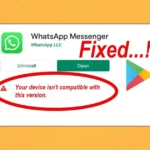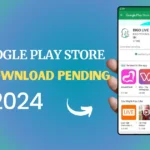Solve Your Android Screen Flickering: Step-by-Step Guide
Description
The issue of android screen flickering has become increasingly common, particularly following the Android Pi update.
This problem manifests through symptoms like flashing screens, shaking displays, live video disruptions, and interface glitches.
Addressing the android screen flickering fix requires understanding its various causes, which range from simple settings issues to more complex hardware malfunctions.
Our guide offers a step-by-step approach to diagnose and remedy the screen flickering problem, incorporating techniques for both novice users and those familiar with advanced troubleshooting.
Whether you’re seeking a quick android screen flickering fix or need comprehensive advice on screen flickering repair, we’re here to help you resolve your device’s flickering screen android issue efficiently.
Table of Contents
Why is my android screen flickering
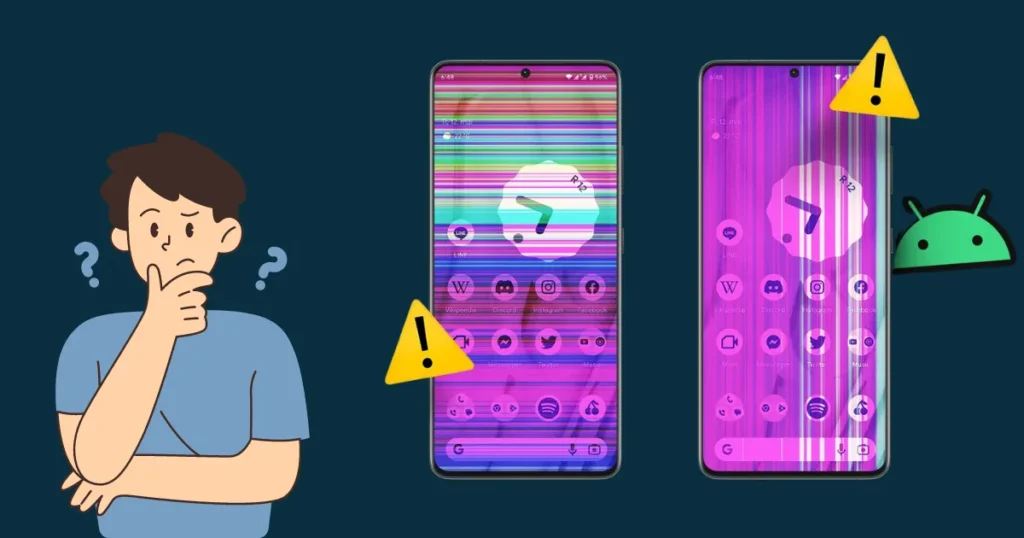
Software-Related Causes
- Settings and Glitches: Often, improper display settings or minor software glitches can cause screen flickering on Android devices. This might occur after an update or due to conflicting applications.
- Outdated Operating System: Running an old version of the operating system may lead to compatibility issues with newer apps and features, resulting in screen flickers.
- Third-Party Apps: Some apps might request screen resolutions or refresh rates higher than what your device can handle, which can cause the screen to flicker.
Hardware-Related Causes
- Physical Damage: Dropping your phone or exposing it to water can damage internal components, leading to flickering screens.
- Screen Damage: A cracked or broken screen can also be a visible cause of flickering.
- Component Failure: Issues with the display hardware or other internal components can lead to flickering. This includes problems with the device’s flex cable that connects the screen to the internal circuitry.
- Power Issues: Faulty charging cables or an inadequate power supply can affect the phone’s ability to maintain a stable display.
Understanding these common causes helps in diagnosing the flickering screen issue accurately.
Also Read: Android App Crashing: A Step-by-Step Troubleshooting Guide
How to fix android screen flickering
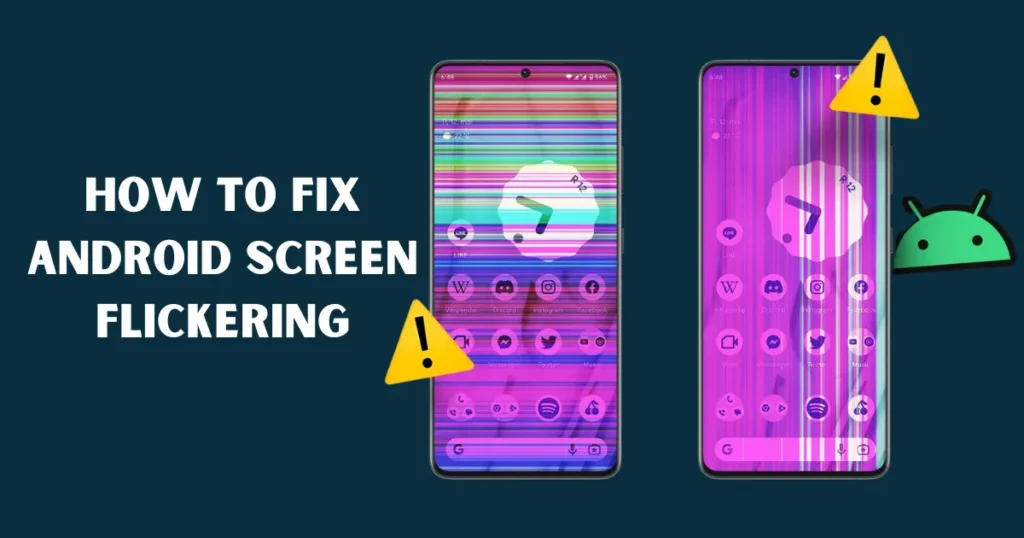
Regular Software Updates and Resets
- Update Your Android OS and Apps: Regularly checking for and installing updates for your Android OS and applications can resolve known bugs that may cause screen flickering. Navigate to
Settings > System > Advanced > System Updateto check for available updates. - Factory Reset: If flickering persists, consider resetting your device to factory settings. This can clear bugs and software issues causing the problem. Remember to backup your data first! Go to
Settings > System > Reset options > Erase all data (factory reset).
Adjusting Display Settings
- Modify Brightness Settings: Disable adaptive or automatic brightness to prevent sensor-related flickering. You can find this option under
Settings > Display > Brightness level. - Change Refresh Rate: If your device supports adjustable refresh rates, try changing it to match your screen’s capabilities. Go to
Settings > Display > Advanced > Refresh Rateand select from the available options.
Safe Mode and Hardware Checks
- Reboot in Safe Mode: This will load the device with no third-party apps running, which can help identify if an app is causing the screen to flicker. To enter Safe Mode: Press and hold the power button > Tap and hold ‘Power off’ > Tap ‘OK’ when ‘Reboot to safe mode’ appears.
- Check for External Damage: Inspect your device for any signs of physical damage that might be affecting the display. This includes checking for loose connections and damaged screens.
Advanced Solutions
- Disable Hardware Overlays: This can help with screen compositing issues on older or damaged devices. Enable Developer Options by tapping
Build NumberinAbout Phonemultiple times, then go toDeveloper Options > Disable HW Overlays. - Use Professional Repair Software: For persistent issues on Samsung Galaxy devices, software like DroidKit can be used to address screen flickering without data loss.
By methodically following these steps, you can diagnose and potentially fix screen flickering on your Android device.
Advanced Troubleshooting Techniques
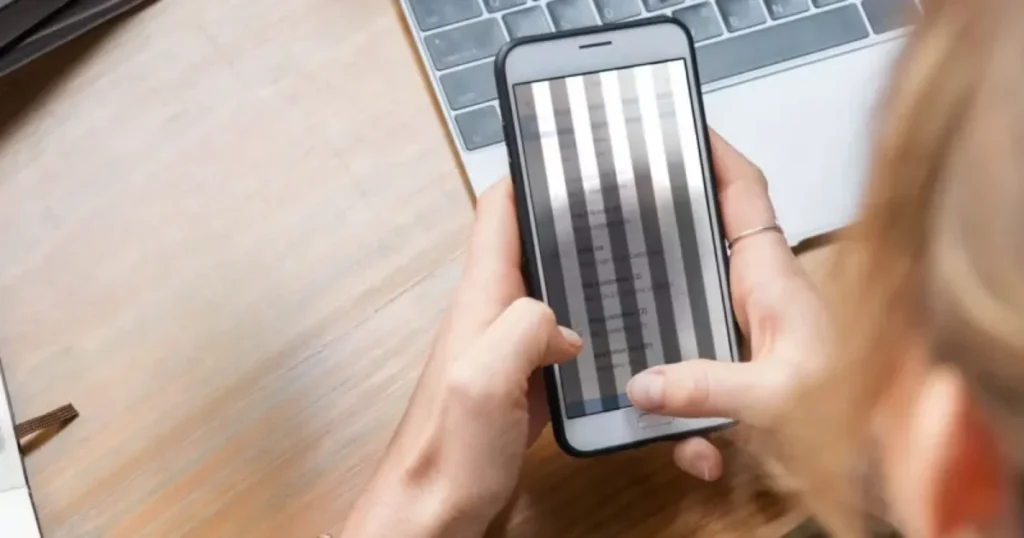
Check Cables and Ports
- Secure Connections: Ensure that all cables are securely connected at both the device and monitor ends. Loose connections often cause intermittent flickering.
- Inner Cable Issues: For laptops, flickering when opening and closing the screen may indicate issues with internal cables. It’s advisable to consult a professional repair shop to check the integrity of these cables.
Adjusting Monitor Refresh Rates
Windows 10 and 11
- Navigate to
Start, thenSettings, thenSystem, thenDisplay, and finallyAdvanced display settings. - From there, select a new refresh rate that suits your monitor’s capabilities.
Mac
- Open the
Apple menu, go toSystem Preferences, and thenDisplays. - Use the
Refresh Ratepop-up menu to choose a suitable refresh rate.
iPhone
- Go to
Settings, scroll down toAccessibility, and selectMotionunder the Vision category. - Toggle
Limit Frame Rateto reduce the refresh rate, which may minimize flickering.
Video Card Inspection
- Check Seating and Functionality: Ensure the video card is properly seated on the motherboard. If the flickering persists despite correct installation, the card may be faulty and need replacement.
Testing the Monitor
- Replace the Monitor Temporarily: Unplug the current monitor and connect another one. If the replacement works without flickering, the original monitor might be the issue, suggesting a need for repair or replacement.
Troubleshooting Flickering on Windows Screens
- System Checks: Restart your computer and check for any pending updates that might resolve driver conflicts causing the flickering.
- Task Manager: Use the Task Manager to identify and close any applications or drivers that are causing the screen to flicker.
- Driver Updates: If recent updates have caused the issue, consider rolling back to previous drivers, or update to the latest drivers available for your display.
By following these advanced troubleshooting techniques, you can identify and possibly resolve more complex causes of screen flickering on various devices.
When to Seek Professional Help
Persistent Flickering Despite Basic Troubleshooting
If your Android screen continues to flicker after you’ve tried basic solutions like restarting your phone, updating the operating system, and adjusting brightness settings, it might be time to consult a professional.
Suspected Physical Damage
Physical damage from incidents such as drops or water exposure can cause persistent screen issues. If your screen flickers following such events and simple cleaning or restarting doesn’t help, professional assessment is advisable.
Exhausted All DIY Solutions
When all DIY methods such as updating apps, disabling auto-brightness, and clearing the cache have been tried without success, this indicates a deeper issue possibly requiring expert intervention.
Overheating Accompanied by Flickering
Screen flickering that occurs alongside overheating can signal significant hardware problems. This combination of symptoms is a strong indicator that professional diagnostics are needed.
Flickering Affecting Usability
If screen flickering severely affects the usability of your device or causes significant frustration, seeking professional help can not only provide a solution but also offer peace of mind.
Professional Diagnosis Recommended
Should the flickering persist despite all efforts, having your phone checked by a professional for potential hardware failure is a prudent step. This is especially true if the device might have internal damage not visible externally.
FAQs
Q: What steps can I take to fix a flickering screen on my Android device?
A: To address screen flickering issues on an Android device, you can try several solutions:
- Restart your Android phone to refresh the system.
- Ensure your Android operating system is up to date.
- Update all apps on your device to eliminate any software conflicts.
- Adjust your screen brightness settings, as improper settings can cause flickering.
- Disable any blue light filter apps, as they might be causing screen glitches.
Q: What can I do to stop my Android screen from flickering?
A: To stop your Android screen from flickering, follow these steps:
- Restart your phone to clear temporary glitches.
- Update your phone’s operating system to the latest version.
- Update all your apps to resolve compatibility issues.
- Check and adjust your screen’s brightness settings.
- Turn off any blue light filter apps that might interfere with normal screen operation.
Q: How can I permanently fix a flickering screen?
A: A permanent fix for a flickering screen depends on the cause. If the flickering is due to software issues, updating the operating system or apps, adjusting brightness settings, or disabling interfering apps may resolve the problem. However, if the flickering persists, especially in Safe Mode, it may be due to physical damage, and professional repair or replacement might be necessary.
Q: Is it possible to repair a phone screen that is flickering?
A: Yes, it is possible to repair a flickering phone screen. If the flickering is caused by software issues, running the phone in Safe Mode can help determine if third-party apps are the problem. If the flickering continues in Safe Mode, the issue is likely due to physical damage. In such cases, you will need to have your phone professionally repaired or consider replacing it.
Conclusion
Throughout this guide, we have explored the varying causes of Android screen flickering, ranging from software glitches and outdated operating systems to hardware malfunctions and external damages.
By providing a comprehensive step-by-step approach, we aimed to equip you with the knowledge and tools necessary to diagnose and address this common yet frustrating issue.
Whether the solution lies in simple adjustments or requires more advanced troubleshooting techniques, understanding the underlying cause is key to finding an effective fix.
Should the issue persist despite your best efforts, seeking professional help is a prudent next step. Remember, while DIY methods can resolve many screen flickering issues, some situations necessitate expert intervention to prevent further damage or to address complex hardware failures.
Ultimately, our goal is to ensure that you can restore your device’s screen to its optimal functionality with minimal disruption, enhancing your overall user experience and prolonging the life of your device.